Anireel User Guide for Windows
Assets Classification, Import, and Search
1. "Script-to-Animation" Tab
The assets in the main interface are divided into eight tabs: "Script-to-Animation", "Scenes", "Background", "Characters", "Props", "Text", "Audio", and "Import".
In the "Script-to-Animation" tab, you can generate or edit the script into animation again.

2. "Scenes" Tab
In the "Scenes" tab, you can add different types of scenes to the video.

3. "Characters" Tab
In the "Characters" tab, you can add different types of characters to the video.

4. "Props" Tab
In the "Props" tab, you can add different types of props to the video.

5. "Text" Tab
In the "Text" tab, you can add different types of text to the video.

6. "Audio" Tab
In the "Audio" tab, you can add different types of Music and Sound effects to the video, or click "Text to Speech" to input text, and convert it to audio to add to the video.
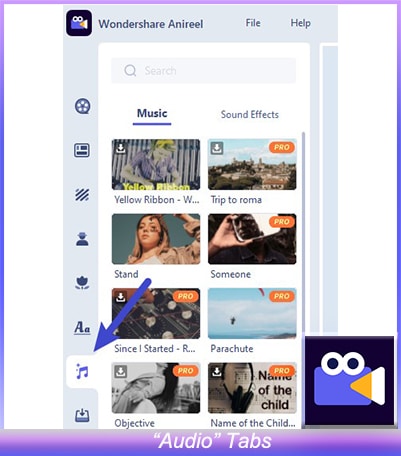
7. "Import" Tab
In the "Import" tab, you can upload your pictures, audios, and videos by clicking the import button of Image/Audio/Video. Asset import has restrictions on file types. Anireel supports the same types of pictures, audio, and videos supported by Filmora X.

8. Search Box
All assets support keyword matching search. You can click the search box and enter the keyword of the asset you want to obtain.
