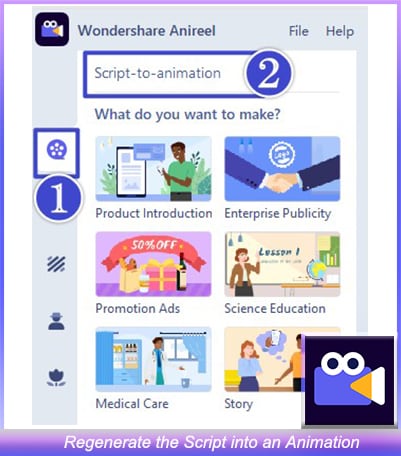Anireel User Guide for Windows
Find an easy way to create riveting animated explainer videos.
User Guide
-
Get Started
-
Basic Editing
-
Advanced Editing
-
Save and Export
-
Video Templates
- Video Template: Travel Service
- Anireel Templates Project
- Video Template: Real Estate Service
- Video Template: Business and Financial Consulting Services
- Video Template: Summer Sale Ads
- Video Template: Python Course Promotion
- Video Template: Car Rental Service
- Video Template: Java Program Service
- Video Template: English Online Learning
- Video Template: Content Creation Service
- Video Template: Mobile App Promotion
- Education Class Video Template
- Video Template: Cake Order Service
- Animition Video Skills Sharing Video Template
- Book Recommendation Video Template
- Brand Explainer Video Video Template
- Certification Consulting Services Video Template
- Company Event Invitation Video Template
- corporate communication Video Template
- D-mannos Popular Science Video Template
- Education and Training Video Template
- Fishing Machine Service Video Template
- Flight Reservation Service Video Template
- Floor System Service Video Template
- Food Company Introduction Video Template
- Health Product Promotion Video Template
- Housing and Education Counseling Video Template
- Innovation Solution Video Template
- Insurance Introduction Video Template
- OSHA Consulting Service Video Template
- Push Notification Service Video Template
- Service Introduction Video Template
- Sleep Therapy Training Video Template
- Training Solution Video Template
- Transportation Solution Video Template
Anireel Manual PDF
Script to Animation
1. Entry
Click "Script to animation" on the start page to generate an animated video in one click.

2. Script Generation
Enter the script interface, select the video tag you prefer to generate, enter the video title and video script, click "Generate" in the lower right corner to generate a fancy animation.
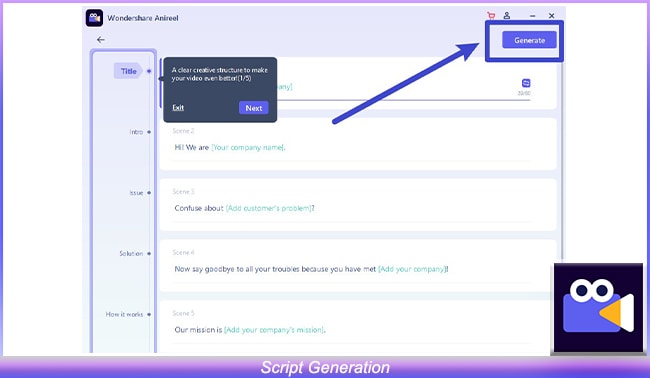
3. Script Editing
Scripts can be re-edited in the following ways after the script is generated.
- ❶ Edit the current script into an animation: right-click the clip on the timeline to replace resource styles and edit TTS, etc.
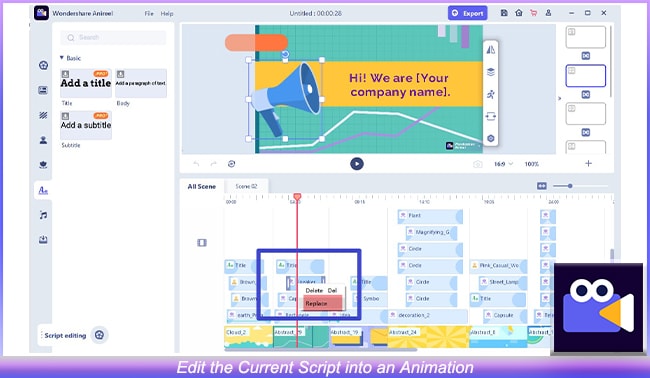
- ❷ Regenerate the script into an animation: Click "Tool" at the top of the resource area tab to regenerate and overwrite the current script into an animation.