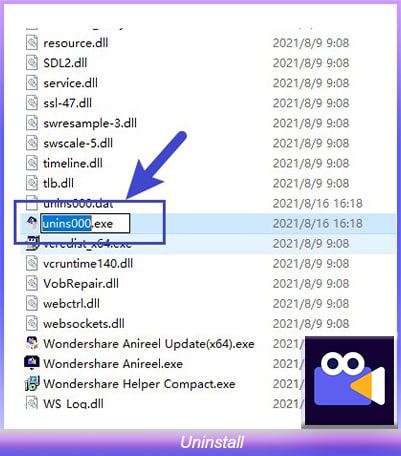Anireel User Guide for Windows
Download/Register/Buy/Uninstall
Please follow the instructions to complete the download, installation, registration, purchase, login, update, or uninstall.
1. Download
Click to get a quick download channel: 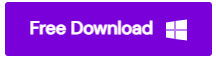
2. Install
Double-click the ".exe" file  to start the installation, and follow the instructions to complete the installation process.
to start the installation, and follow the instructions to complete the installation process.
3. Registration
There are two methods to register:
❶ Method One
- Enter the Wondershare account center, then click "Create account". Fill in your email and set a password to create an account.
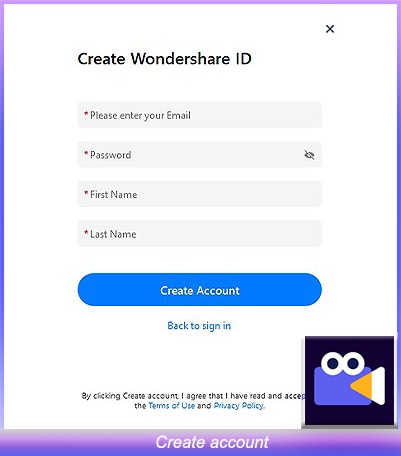
❷ Method Two
- Launch Wondershare Anireel, click "Login"
 button in the top right corner, then click "create account".
button in the top right corner, then click "create account".
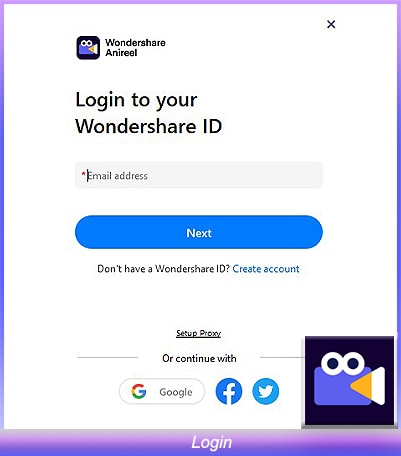
4. Purchase
Entering the purchase page through "Buy Now", all monthly, annual, and TTS plans are optional, pick your preference :)
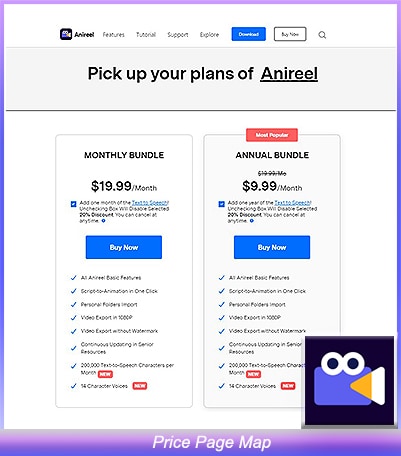
Click "Buy Now" or use PayPal directly. Fill in your Wondershare ID, and then select the payment method.
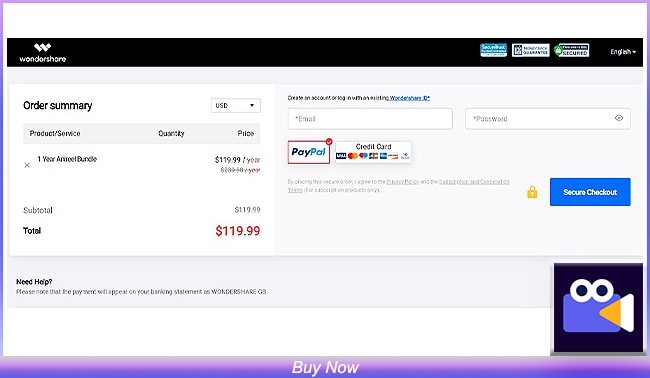
5. Login
Open Wondershare Anireel, click the "Login" button icon in the upper right corner, enter your email and password to log in to your Wondershare ID.
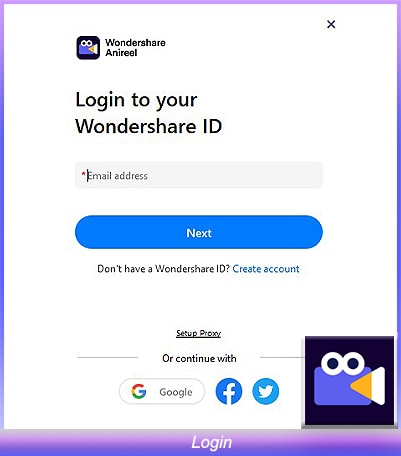
6. Upgrade
There are two ways to keep Wondershare Anireel up to date: Normal Upgrade and Forced Upgrade.
❶ Normal Upgrade
- When the program starts, an upgrade reminder will pop up when there is a higher version. You could also manually check the upgrade through Help-Check for updates.
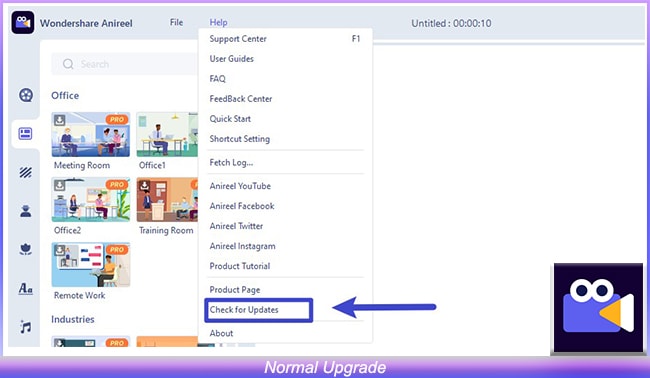
❷ Forced Upgrade
- When the forced upgrade is started, an upgrade reminder will automatically pop up if there is a higher version. It cannot be used without the upgrade.
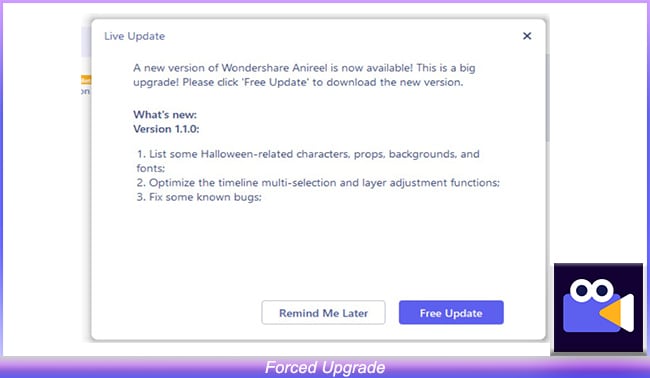
7. Uninstall
To remove Anireel from your system, right-click on Anireel's icon and select the "Open File Location" option, click the "unins000.exe", you can uninstall it then. A prompt will pop up After you have uninstalled it. You are most welcome to give your feedback if you had any suggestions for us.