Part 1 Explainer Video Creation Process
Before you make an explainer video, there are a couple of tasks you'll need to complete first. Follow these steps to create your video:
Step 1:Create a Brief
A brief is a document that outlines several key points to ensure production goes smoothly. Some critical points to bear in mind when creating it include:
• Primary goal
• Target audience
• Core message
• Tone
• Budget
Outlining these points before starting the animation process can help you keep the project on track.
Step 2:Write a Script and Storyboard
Once you've written your brief, write a script. It should contain the following sections:
• A hook
• A middle
• A call to action (CTA)
Afterward, create a storyboard. While creating one isn't necessary, it can help you identify any issues with the script before creating the video.
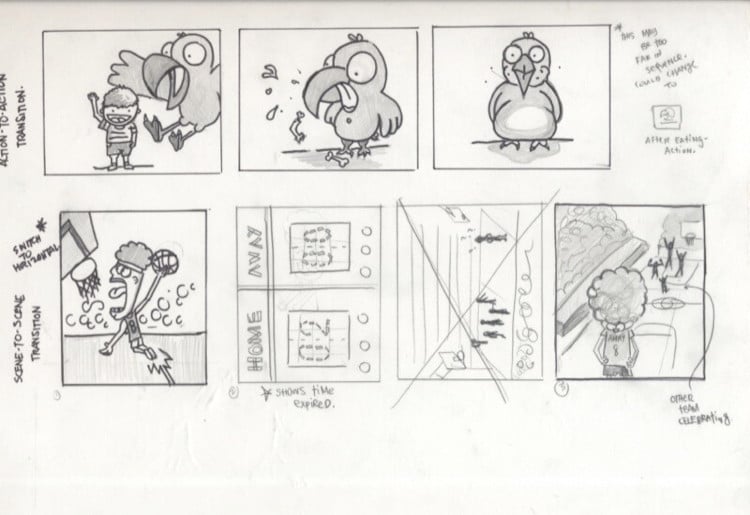
Step 3:Create the Explainer Video
After completing steps one and two, you can create your explainer video. If you aren't skilled at making videos, don't worry. Using Anireel, you can create a professional-looking one in a fairly short period.
Part 2 Using Anireel to Make Your Video
Follow these steps to create a riveting explainer video using Anireel:
Step 1:Download and Install Anireel
Download and install Anireel on your computer. Once it's installed, click on the Anireel icon to launch Anireel.
Step 2:Select the Brand Explainer Video Template
In the welcome window that opens, select the Enterprise Introduction option beneath the Template Library and scroll down until you find the Brand Explainer Video template. Select it and then click on the Use this Template button.
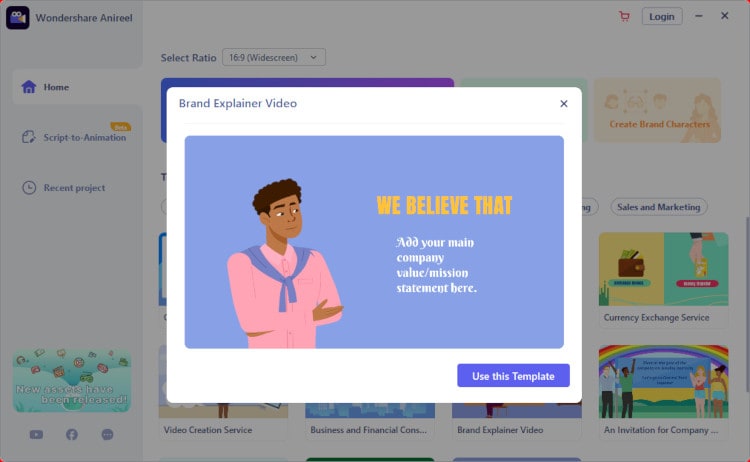
Step 3:Customize the Brand Explainer Video Template
After clicking on the Use this Template button, Anireel will download and import the template's assets into your project.
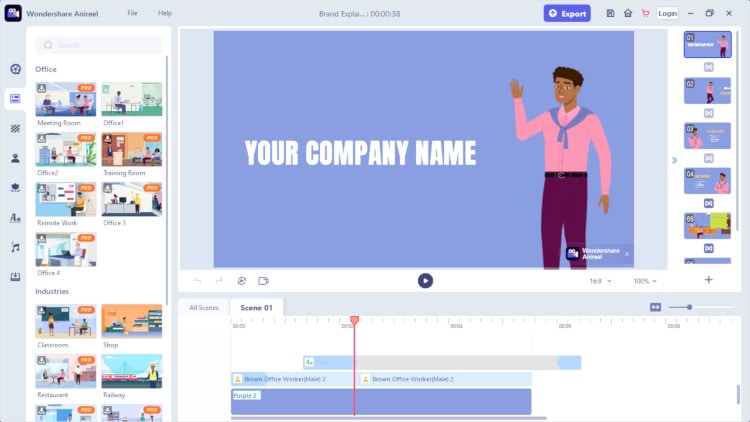
After Anireel imports the assets, play each scene and customize the video to your liking.
Anireel can allow you to change character poses to evoke different emotions, add or delete text or props, and more. Just click on an asset on the canvas to make your changes. You can also change the background music characters and swap backgrounds using the options on the menu to the left of the canvas.
Step 4:Export the Video
Once you're satisfied with the changes you've made, click on the Export button located on the top menu of the project window to save the finished project to your computer.
Following these steps is the simplest way to create a video for your business. But, if you want to use your own assets, you can create a new video from scratch by selecting the New Project option on Anireel's welcome window.
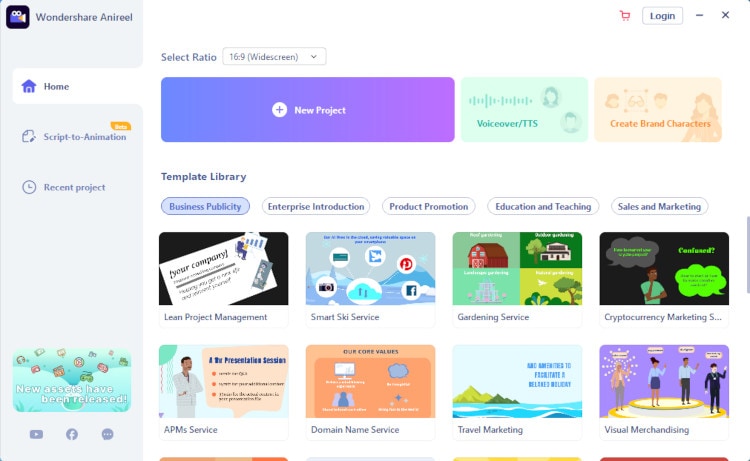
However, using the Brand Explainer Video Template is the best option if you're a beginner.
Wondershare Anireel
We make video animation better for everyone. Electrifying features that satisfy your imagination.
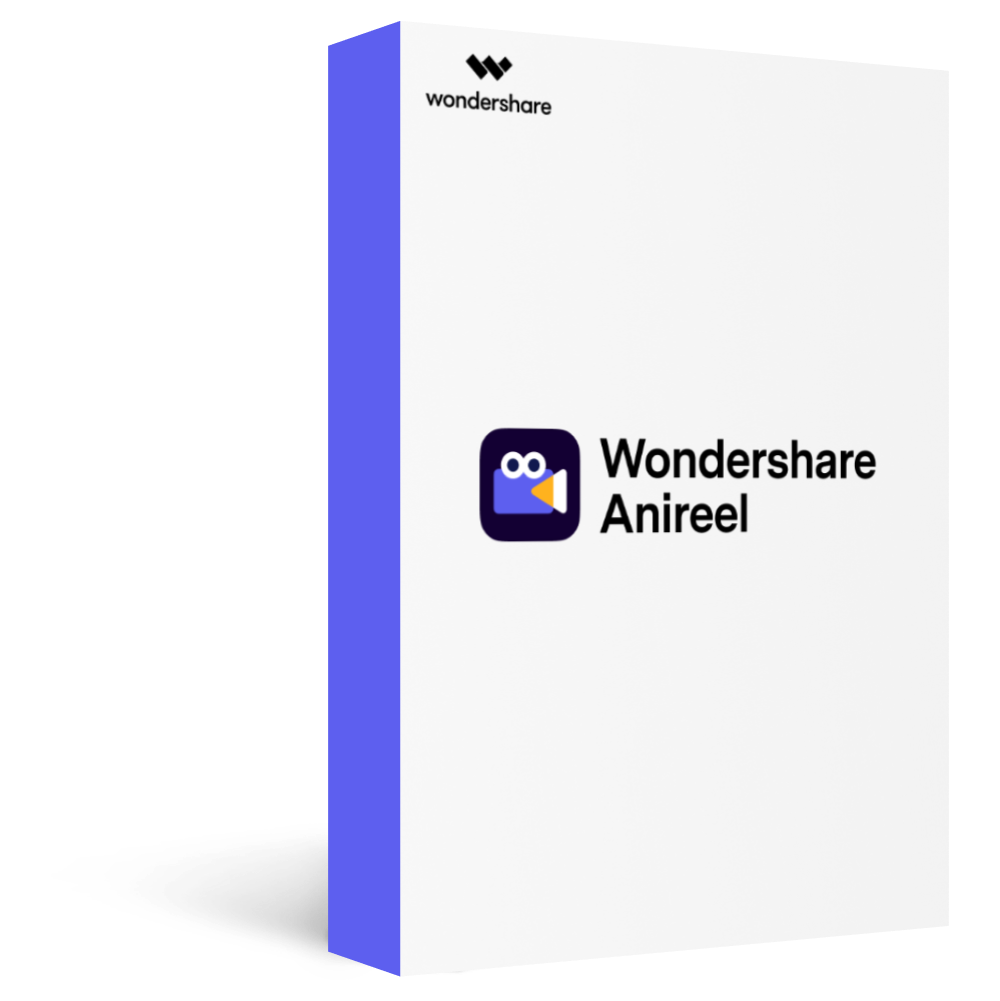
Part 3 Making Riveting Explainer Videos Using Anireel
Creating a video for your business can sound daunting. But it doesn't have to be. Using Anireel's Brand Explainer Video Template, you can create stunning videos with little to no experience. Download Anireel for free to get started.
