Video adapters are simply hardware components that act as a bridge between a video source and your monitor. You could connect the video adapter to both the devices and transmit visual data on the screen.
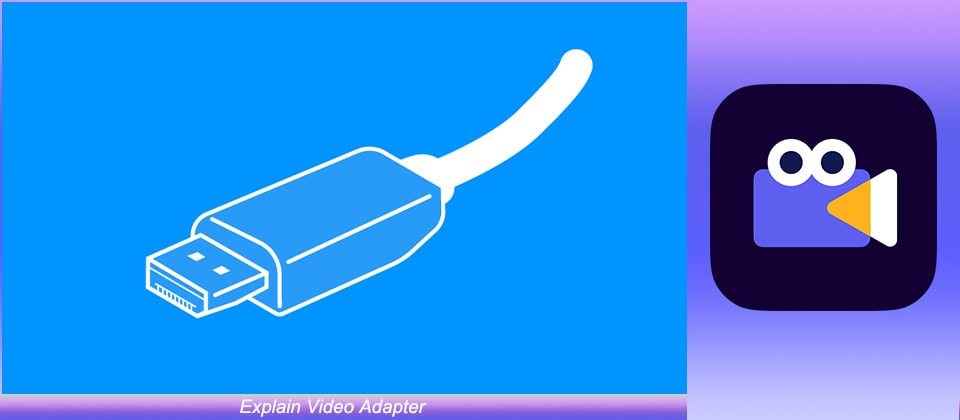
In this article, we'll explain video adapter, their types, and what types of video adapters you must keep in your gadget box.
In this article
Part 1 What is a Video Adapter?
For people who don't know, video adapters are a piece of hardware that are used to connect different video sources to a computer.
Video adapters are usually available in the form of an adapter that directly connects to the system or in the form of a wire.
√ Main Components of a Video Adapter
A video adapter usually has different components to process the visuals and display them on the screen. These components are responsible for the entire image processing. Some of these components include:
1. Memory
As surprising as it may sound, many modern-day video adapters are equipped with their own memory to store the displays. As a result, the video card doesn’t use the PC’s RAM and processes the images more quickly. However, it’s important to understand that not all video adapters have their own memory.
2. Graphics CoProcessor
To explain video adapters more precisely, we would also like to point out that some of these devices come with a dedicated graphics coprocessor. The only job of the coprocessor is to make graphics calculations and transmit the data on the screen more rapidly.
Part 2 What Are Different Types of Video Adapters?
As we mentioned earlier, we’ll explain video adapters types so that you can understand which type of video adapter must be used in a specific situation. The most common types of video adapters include:
1. Composite Video Adapters

Composite video adapters are among the oldest video adapters that were widely popular in the 90s and early 2000s. If you are a 90s kid, you might have seen three different ports with red, yellow, and white colors. These ports were connected to a video source using the composite video adapters.
But since only one wire is used to transmit the visuals, composite video adapters do not support HD videos. That’s the major reason why these adapters have now become obsolete, considering the majority of videos are available in HD quality.
2. Component Video Adapters
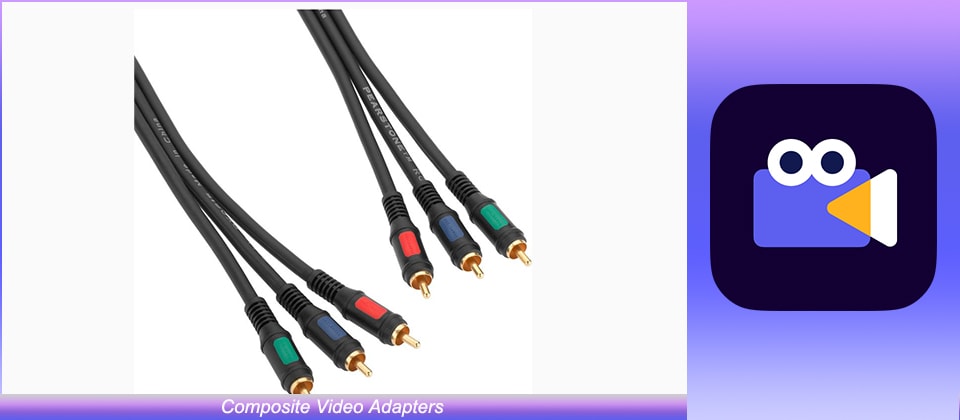
Component Video Adapters are also a popular video adapter category that’s used to transmit visuals from a video source to the TV screen.
Even though these adapters have three different plugs, they are all used to transfer visuals only. The major advantage of choosing component video adapters is that they can also transmit HD-quality images without any compression.
3. HDMI

HDMI stands for High-Definition Multimedia Interface. These are the most popular video adapters that have slowly replaced the traditional composite and component video adapters.
The reason why HDMI cables are widely accepted is that they don’t create clutter across the user’s entertainment unit.
4. S-Video

S-video adapters are another common video adapter type that’s only used to transmit visuals from the source device to the user’s monitor.
The cable has two different connectors at both ends, which are responsible for connecting the source/target devices.
5. VGA

Video Graphics Adapter or most commonly known as VGA is a type of video adapter that's responsible for transmitting video signals only.
For users who don’t know, RGBHV stands for Red, Green, Blue, Horizontal, and Vertical. All these elements combine together to display the output image on the user’s screen.
6. DVI

Finally, DVI video adapters are another popular video adapter category that we all see in our daily lives.
In general, DVI adapters have 24-pins and are designed to transmit images more rapidly on the screens.
Part 3 What is the Function of the Video Adaptor?
As we have mentioned earlier, the primary function of a video adapter is to transmit audio/video signals from a video source to an output device. Since all video adapters don’t support audio/video transmission, you’ll have to choose the right video adapter after analyzing your requirements carefully.
How to create Explainer Video
Let's walk you through the step-by-step process of creating explainer videos using Wondershare Anireel.
Step1
Install and launch AniReel on your system to get started.
Step2
Create a new project and you'll see the blank canvas on your screen.
Step3
You'll see a menu bar on the left side of the screen. Here switch between different tools and drag the animations or templates directly to the canvas.
Step4
If you want to change the color of an element, simply select it to bring up the “Option Bar” and tap the "Color" icon.
Step5
Finally, once you're done with the editing, tap the “Export” button at the top of the screen and choose the destination folder where you want to save the video.
Wondershare Anireel
We make video animation better for everyone. Electrifying features that satisfy your imagination.
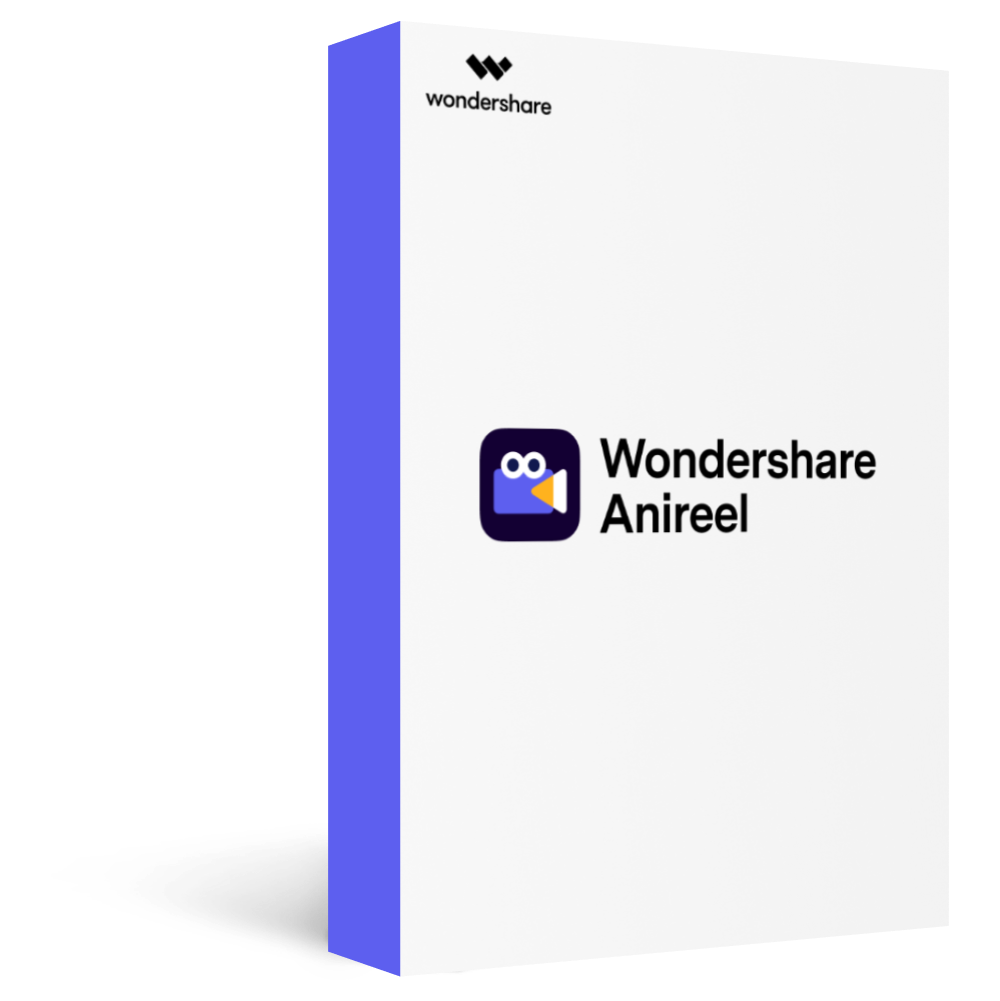
Key Takeaways from This Episode
● Video adapters are an extremely reliable hardware component that everyone should own.
● Based on what type of technical gadgets you use in your daily life, you can choose the right video adapters accordingly.
● But, in case you also own devices like cameras and old-school gaming consoles, it would be better to invest in other types of video cards such as s-video adapters.
